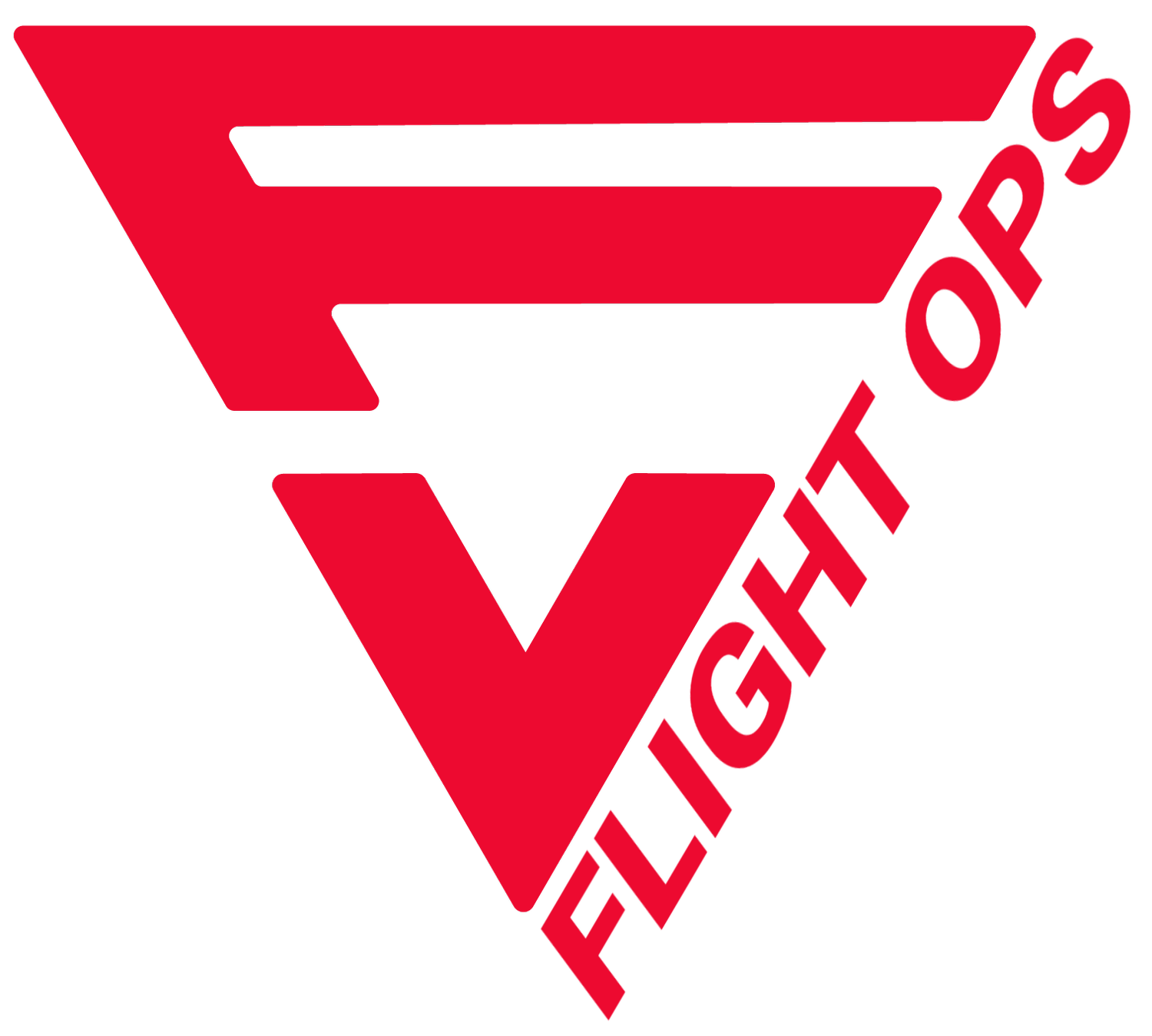What is the Training Dashboard (TD)?
The TD is meant to be the one place for your training staff to go to schedule and manage training Events.
Dashboard
The Dashboard is made of several parts.
Boxes at the top in BLUE, show your information. Tasks that are assigned to you, Current Events (Sessions) that you’ve been assigned as an instructor, and how many Current Sessions you are the instructor of.
Clicking the “Mine” button allows you to switch to the ALL view (orange). The bubbles now represent all tasks due, all current events, and all current sessions.
Below the boxes we have several expandable sections:
Current Events - These are events that have sessions that are active now or that have passed but still require action - like marking attendees as pass/fail and attended.
Upcoming Events - Are events that are scheduled in the future.
Unpublished Events - Are events/sessions that have been scheduled but you have now published them yet.
Pending Approval - Some Sessions can be setup with Approvers. If there are any that have been completed but have yet to be approved, they will show up here.
Past Events - These are events that have been completed (pass/failed and approved).
Schedule Training
Clicking “Schedule Training” allows you to use the training templates you built in SuperAdmin to quickly schedule all types of training. It is important to understand the basics of the templates.
Modules = Individuals training items that you would like to track completion of. These can be linked to a “Qualification/Training” (aka Expirations) just like you had in the old Master Training Tracking section of Personnel. Example of a module could be HAZMAT.
Sessions = Are made up of one or more Modules. When scheduling training you will be actually scheduling it as a session. Example of a session could be Flight Training which is made up of Flight Training 1, Flight Training 2, etc. Sessions is a collection of modules.
Events = Events are a collection of Sessions. A great example here is “New Hire Training” event. Which could consist of things like Basic Indoctrination, Aircraft Ground, General Ground, etc. All of these are sessions which have their associated modules tied to them.
With that out of the way - how do you schedule a training event?
First, select from the list of Training Event templates you’ve already built.
Next, “Event ID” is optional. You can use this box any way you like.
Tasks - This is what we call and ad-hoc task. In Event Templates you can set tasks to be used as default or you can additional tasks here. The template tasks will show up when you click SAVE or SAVE and CONTINUE at the bottom of the page.
Trainee(s) - Clicking Add Trainee allows you to add the crew who are required to attend.
Included Sessions - Initially the system tells you to click SAVE and CONTINUE. After doing so you’ll be shown all of the Sessions that are associated with this Event Template (selected at the top).
Clicking on the Sessions within this section allows you to see what modules are included - helpful reminder.
Click the Pencil to begin scheduling this session. On the page that opens you can change the default (template) location and add the instructor.
Click the + Add Time button to schedule the session.
You can now add a task specifically associated with this session. Add notes as necessary. Click SAVE to go back to the schedule page.
Once you’ve scheduled all Sessions, the PUBLISH button will be active. Clicking this will send emails (if configured in SA->Global -> Triggers) to everyone associated with this Event - instructors and trainees. It will also place the Sessions on the crew’s Schedule.
Completed Training
To complete the training event, click the Current Events section then select the REVIEW button.
Click the pencil under the ‘Manage Session’ column associated with the session you wish to mark as complete.
Once you complete the training event and have marked crew pass/failed and that they attended when you click SAVE the rules, if any, associated with the Modules will be executed. If any module was a qualification the system will AUTOMATICALLY update the crew’s Personnel->Master Tracking, add any course completed certificates, and add an entry to Personnel->Training/Evaluations.
If an approver was associated with the Event the system will update only after the Approver (and secondary approver) have approved the training.